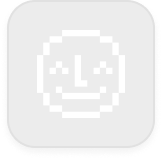Yoto display iconsUpdated 4 months ago
A guide to the different icons that appear on the front display of your Yoto player.
Please note that the same icons will be displayed on Yoto Player and Yoto Mini.
Wi-Fi and connection
| White Yoto face: The player is offline and time is unknown - please run setup in the Yoto app to get the player online. |
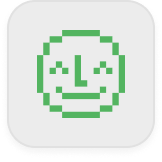 | Green Yoto face: The player is connected to Wi-Fi but not connected to the internet - this can happen if your internet connection is down. |
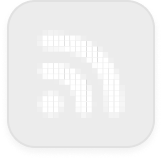 | White Wi-Fi waves: (animated) Player is attempting to connect to Wi-Fi. |
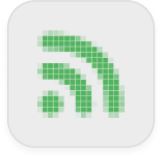 | Green Wi-Fi waves: (static) Wi-Fi connection successful. (animated) Player software update in progress. |
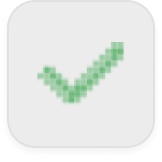 | Green tick: Wi-Fi setup successful. |
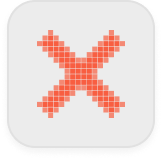 | Red cross: Wi-Fi setup failed or cancelled. |
Battery
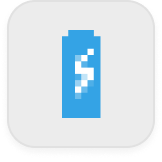 | Blue battery with white thunder: The player's battery is charging. |
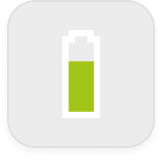 | Green battery: The battery level is good. |
Red battery with strike through: The battery is currently too low for the player to turn on. | |
Red battery: The battery is very low and will switch off soon if not connected to a charger. | |
Yellow battery with exclamation mark: A fault has been detected with your battery and the player will switch itself off - please contact us if you see this icon. | |
Yoto Mini with charging cable, yellow exclamation mark and arrow: A fault has been detected with your battery, and the charging cable needs to be disconnected before the player can shut down safely. |
Content and cards
Red stop sign over white Yoto card: The inserted card has not been recognized by the player. | |
Yoto App in white and orange: The player needs to be set up to play this content. Please download the Yoto App and continue setup. | |
Yoto Card with blue cloud and green Wi-Fi waves: The player is currently offline and the inserted card hasn't been downloaded. | |
Blue cloud (appearing over other icon): The content you're playing is being streamed, as it has not been downloaded to the player. | |
Red cross: Either the Wi-Fi setup process has failed (due to an incorrect setup code or Wi-Fi issue), or linking content to a MYO card has failed. | |
Yoto Card with red arrow pointing up: The inserted card needs to be removed to begin setup. | |
Red volume line: The volume cannot be increased as it has been limited to zero. You can adjust this limit through the Yoto App. | |
Blue Yoto face: The icon on this card has failed to load, possibly due to Wi-Fi connection while streaming. | |
Grey Bluetooth logo with red cross: Either seen when leaving the Bluetooth Menu without completing connection, or if a Bluetooth Connection has failed/timed-out. |
Other errors
 | ERR followed by digits: If your Yoto player display shows "ERR" followed by a three digits number (for example, "ERR 184") it can indicate different internal issues (potentially more than one issue) with your device. Please contact us if you see this. |