Record your own storiesUpdated 8 months ago
How to record your own audio in the Yoto app, link that to cards you can play on your player, and share audio with loved ones
Record my own stories?
Yes, you can record your own stories (or songs, or silly noises) straight into the Yoto app, make playlists from one or several of these recordings, then link these playlists to physical cards you can play on your player.
That sounds complicated...
It's not. We wanted to make this process as easy as possible to do, so everyone from parents to grandparents to cousins to uncles and aunties can get involved making creative content they can share with the kids!
Here is a step-by-step guide to recording audio, making playlists and linking them to physical cards.
Step 1
In the Yoto app, go to the Create tab and tap the 'Record' button at the top of the screen, or go to the Recordings are at the bottom and press the red record button at the bottom of the Recordings screen.
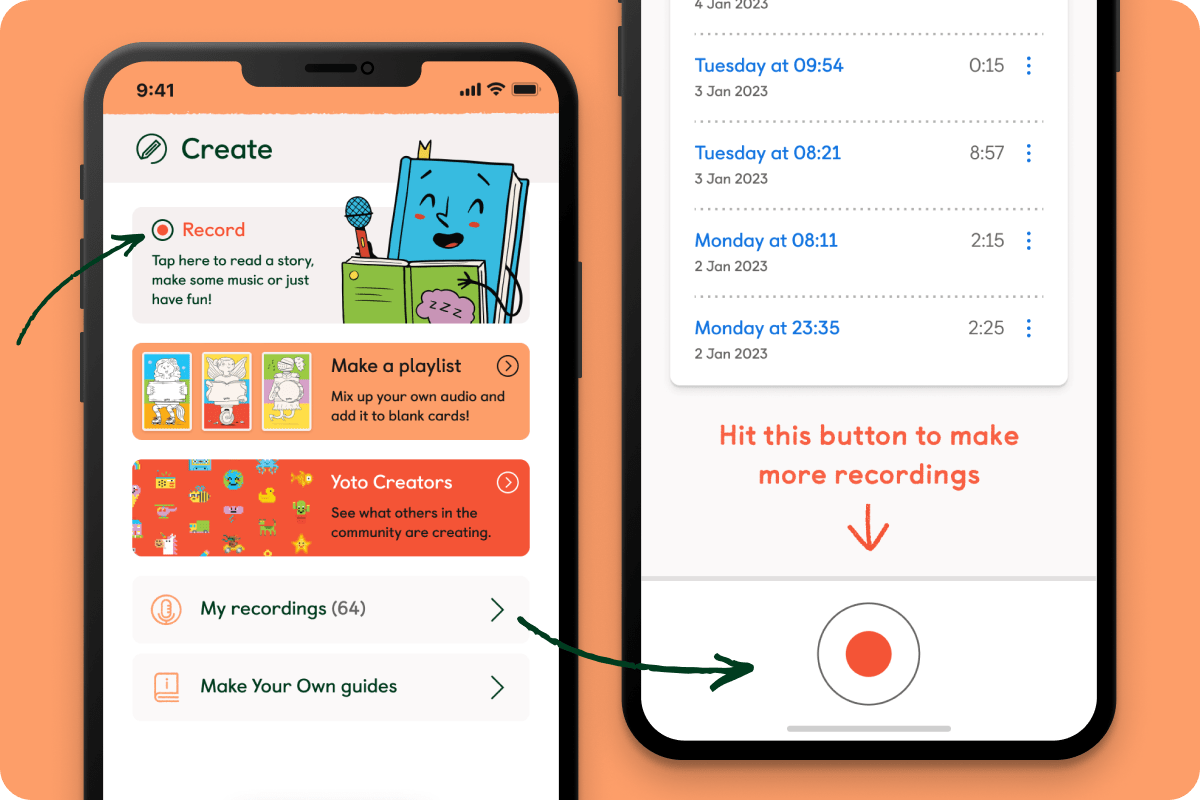
Step 2
You'll get a countdown before recording starts. Take a deep breath!
Step 3
You can pause and resume recording as you wish. Then tap Save to complete.
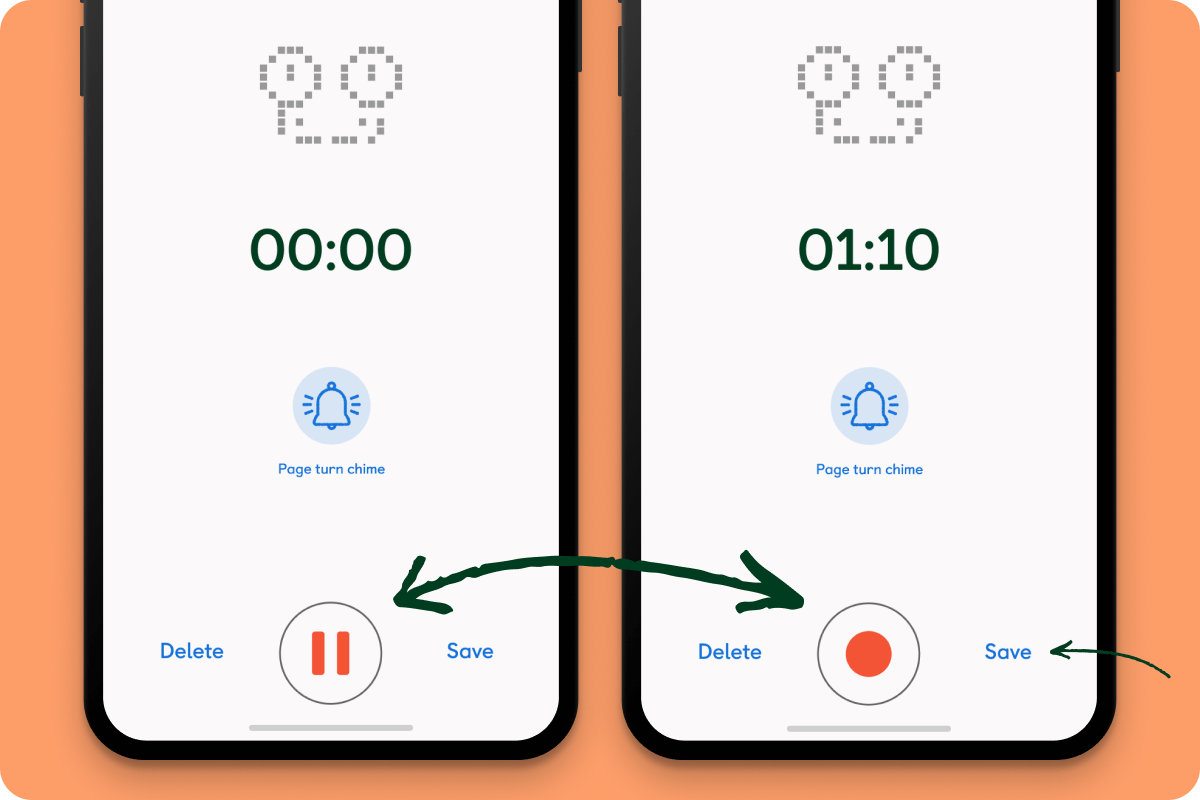
Step 4
Your recording will be automatically saved to your My Recordings area, where you can listen to it, rename it or add it to any playlists you like.
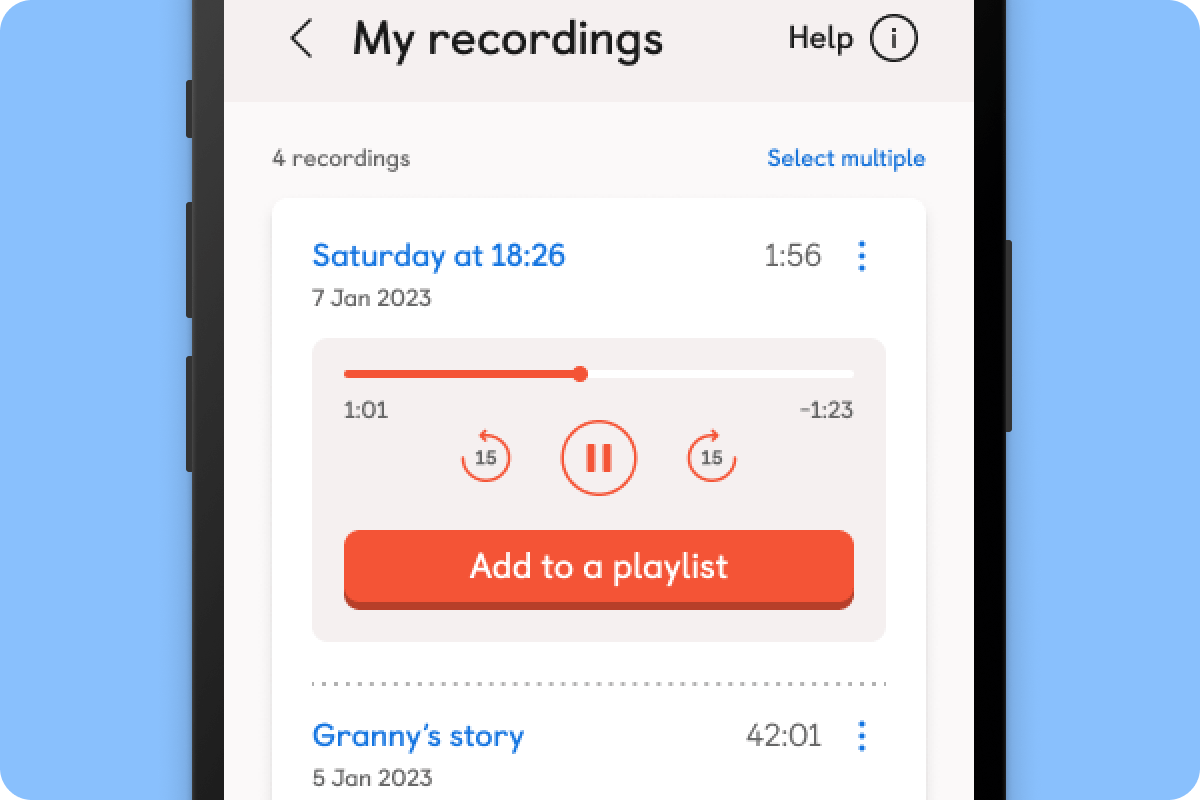
How do I turn my recordings into cards?
To do this you need to upload your audio recordings from your phone to Yoto so that you can add them to a playlist that can be linked to a card.
Go to the Create tab and select 'My Records' from the bottom of the screen. Then select a recording you want to share and you'll see an orange button (Add to a playlist) will appear to get you started.
See our step-by-step guide to making cards from your recordings
Can I share my recordings with loved ones?
Grandparents, aunties, uncles, cousins, all of them, can make recordings which you can link to cards remotely for the kids. They just need to:
- Download the app
- Follow the Set up a player steps
- Join your Family Account (you will have to press the buttons on your player and tell them the code over the phone if they can’t be there in person)
All playlists they make will now be visible in your app, and if they update a playlist with new recordings, this will automatically update on your app, and on any linked cards!
