Adding players to your Family AccountUpdated 5 months ago
How to add a second or more Yoto players to your Family Account.
If you own more than one player, you can set them up in the same Family Account!
Benefits of adding a second player to your Family Account
If you have had your player for a while, you will know the benefits of Family Accounts, and how they allow more than one parent to manage settings on the player, as well as see and play all of a family's audio content directly from the phone.
If you own more than one player, you can add all of your players to the same Family Account. This lets you manage them from a single screen in the Yoto app with a single login (per user).
How to add a second player to your Family Account
You can set up a second player and join it to your Family Account as part of the Set Up a Player process. Click here for our full guide to setting up a new player.
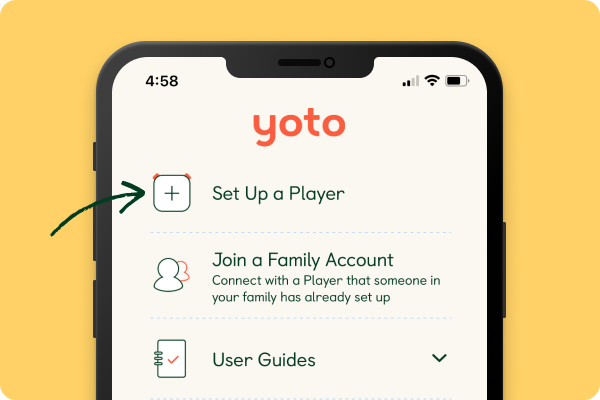
To pair your phone and join the player to your family account, simply tap the Pair My Phone button.
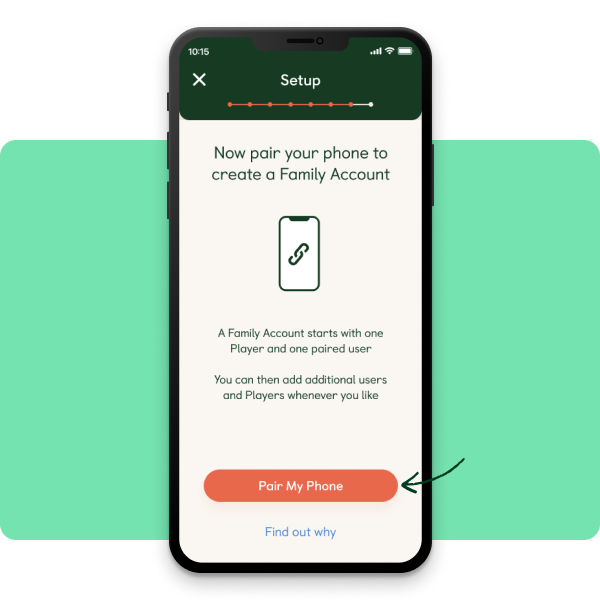
What your account will look like in the app
Once you have set up your second player in your Family Account, you will be able to see it in the Settings tab in the app, as well as details of all paired users and any other players.
You will also be able to access the settings pages for each Yoto player in your account, in order to manage settings and personalize features such as bedtime/wake time and the setting of the color of the nightlight (on Yoto Players (3rd Generation)).
If you need help, don't hesitate to contact us!