Setting up your Yoto Player / MiniUpdated 4 months ago
How to get your player online so that you can play cards, listen to radio and much more
How to set up your Yoto Player (video)
How to set up your Yoto Mini (video)
Step-by-step guide on setting up your Yoto Player or Yoto Mini
1. Download the Yoto app
Firstly, you need to download the Yoto app to get your player set up
Get the Yoto app for iOS/iPhone
2. Turn on your player and make sure that it is plugged in and charging
Make sure the charging dock or cable is connected to a power outlet/socket
Plug in the USB-C charging cable (Yoto Mini or Yoto Player 3rd Generation) or place the player on the charging dock (Yoto Player 2nd Generation).
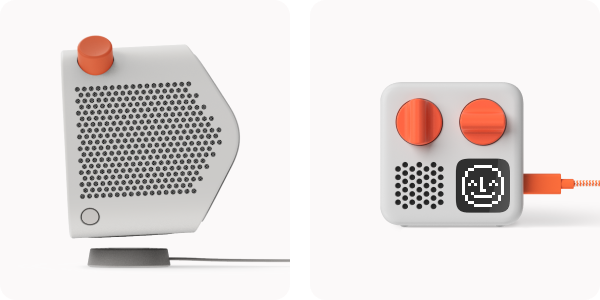
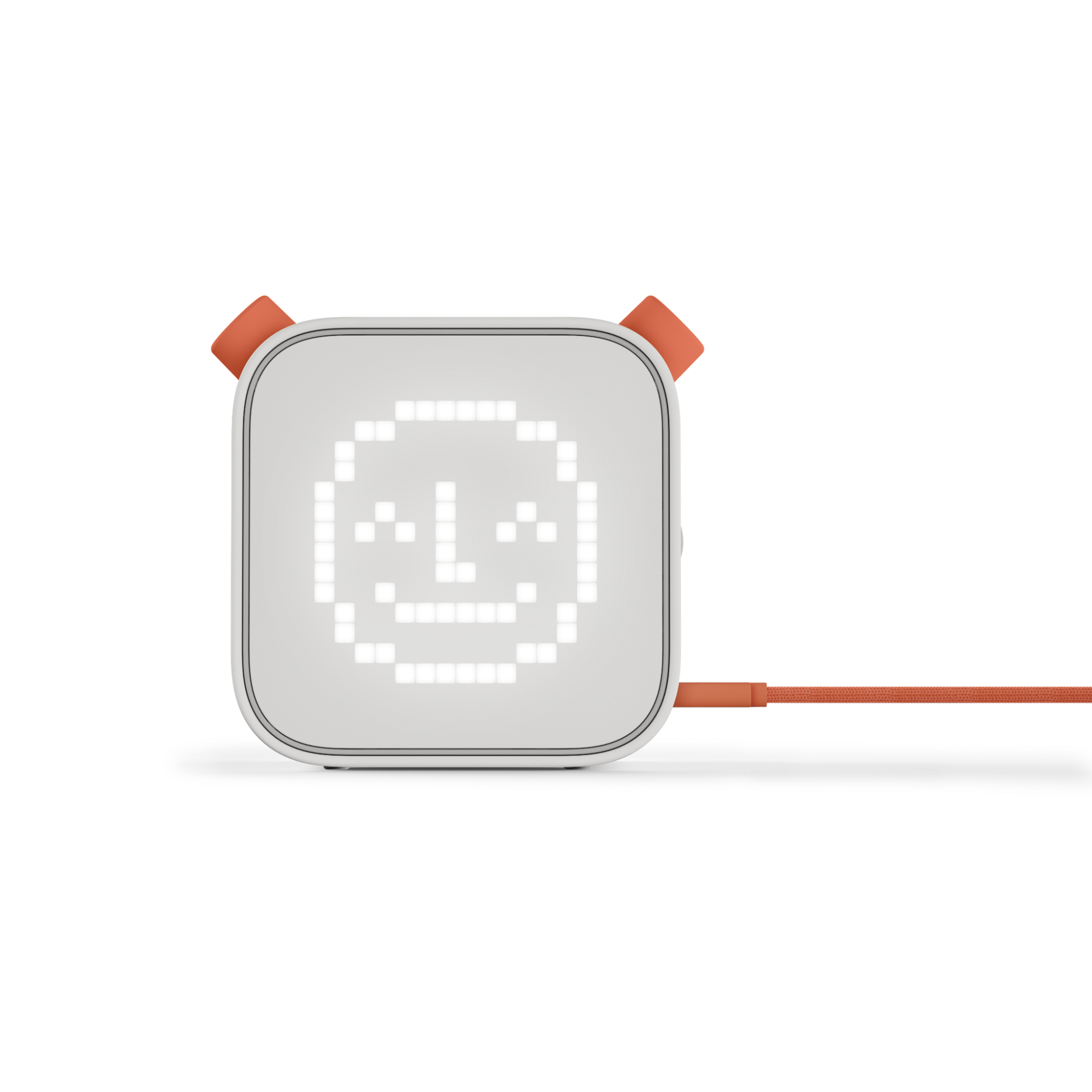
While the Yoto player is charging, please take a few minutes to review our Product Safety page.
Press the On/Off button for about 3 seconds until the player lights up (Yoto Player) or the screen switches on (Yoto Mini)
- If you have a Yoto Player (3rd Generation), the On/Off button is on the right side in the middle of the player, above the USB-C charging port
- If you have a Yoto Mini, it’s on the right side of the player, above the USB-C charging port
- If you have a Yoto Player (2nd generation), the On/Off button is in the bottom right corner under the speaker holes
Note: if the battery level is too low, you will need to charge the player first
3. Get your security code to authenticate your player
In the app, select Set Up a Player from either the landing screen or the Settings tab and follow the instructions.

Make sure there is not a card inserted into the player, then press and hold both orange buttons for 5 seconds until you see a 6-letter code (this code contains only letters, not numbers).
Enter the 6-letter code from the player display into the app.

Tap the continue button - revealed when the keyboard dismisses - or the Go/Next button on the keyboard
4. Get your player online
Tap 'Join' when your phone asks you to connect to the Yoto hotspot.
Once connected, you will hear a message and the code on the player display will change to green.
In the app, choose the Wi-Fi network you would like to connect to.
Enter your Wi-Fi password and tap Done.
If successful, you will see a green Wi-Fi icon on the player display.
After this, the green Wi-Fi icon may start pulsing - this indicates that the player is updating its software to the latest version. Please leave the player until this has finished. While this happens, you can continue setup in the app by tapping Pair My Phone.
Once the setup is complete, the player will restart, so you will see the display briefly go blank then show the clock.
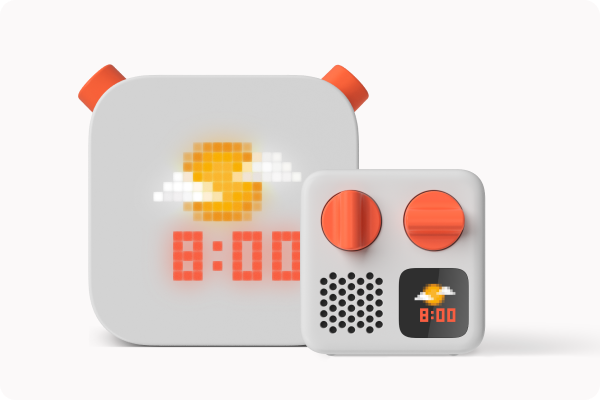
Now you're all set to starting using your player!
Pro Tip for Gifting: Download your cards on to the player, so they will play smoothly and without relying on your Wi-Fi connection.
Once your player is set up, take a card from your collection and insert it into the player. This tells your player to start downloading that audio onto its in-built storage.
When the audio starts playing, remove the card from your player. Repeat this process for each card in your collection.
Once you've finished, remove any cards from your player and leave it switched on and charging for around 60 minutes to allow all the content to finish downloading. Then pack up your player and get it ready for gifting!