Pairing your phone and your Player / MiniUpdated 4 months ago
A guide to pairing your phone with your player and creating a Family Account.
During the player setup process on the Yoto app, you will be given the option to pair your phone with your player.
Why you need to pair a phone with your player
- See your cards in the app and play them, either remotely on your player (without even using the cards), or directly on your phone
- Get instant access to card purchases - buy cards on the Yoto Card Store and play them on your player using the app before the cards arrive in the post (find out more)
- Manage your player’s settings - control features behind the scenes, like setting sleep and wake times and customizing the color of the nightlight
- Create a Family Account - when another user pairs with the same player - most likely a second parent or guardian - they will join this Family Account, and both of you will be able to see and play all the cards your family owns, as well as manage your player’s settings
- Add another player - if you buy a second player, you can pair it to the same Family Account so that all members of the Family Account will be able to see and control all paired players
Pairing a phone as the first person setting up the player
If you are setting up your player for the first time, select the Set-up your Player option when you open the app, and follow the instructions. You will be given the option to pair towards the end of that process.
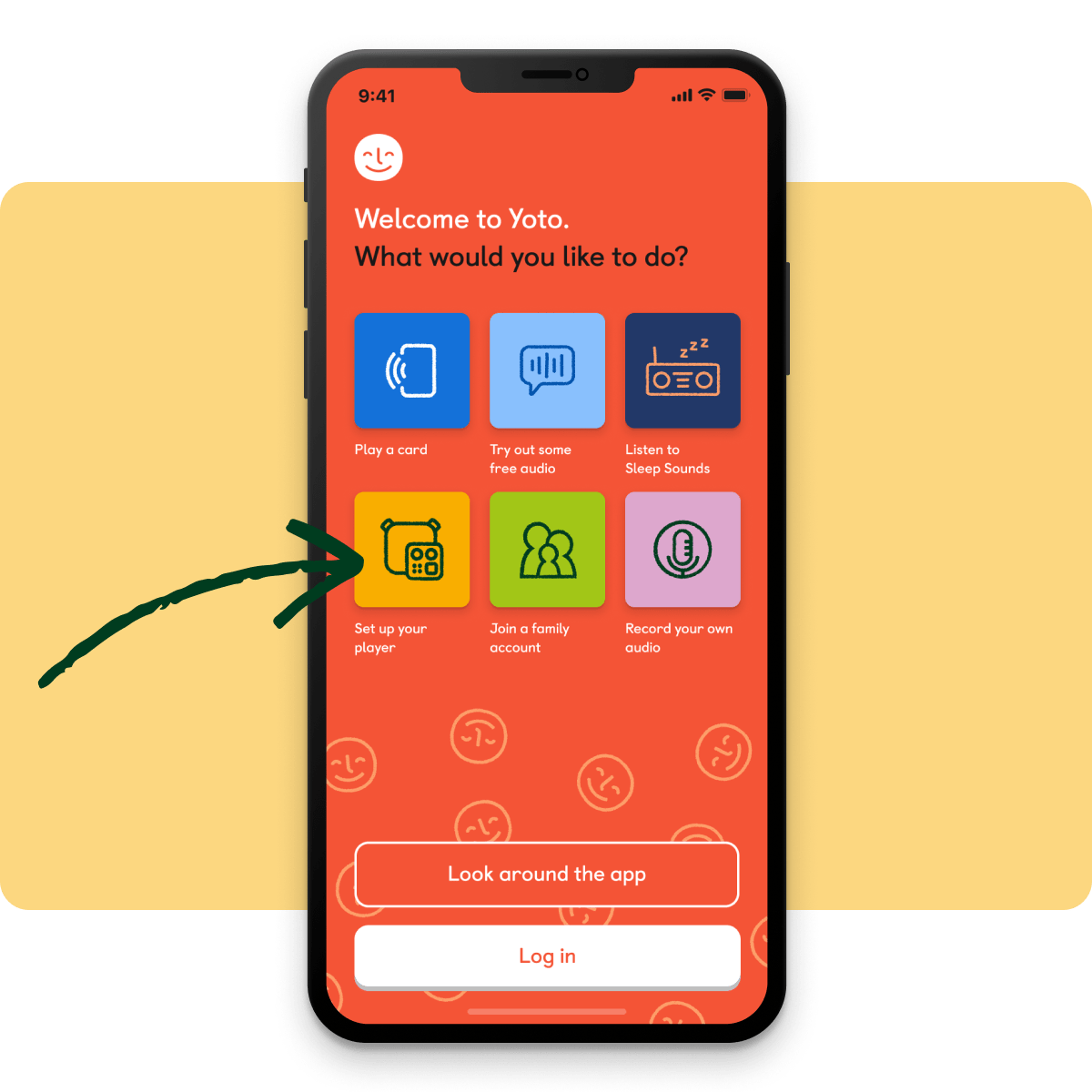
Once you are in the app, you can find the option to set up a player in the Settings tab.
You’ll be given the option to pair your phone towards the end of the setup process. To pair your phone, simply tap the Pair My Phone button.
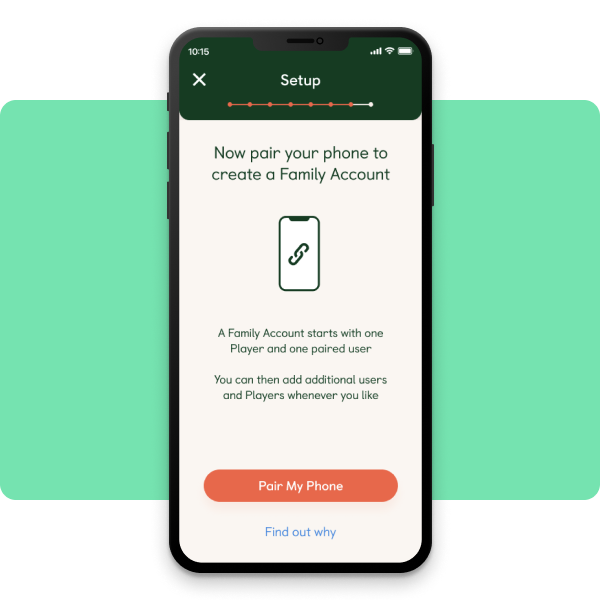
Pairing as a second user and joining a Family Account
If someone has already set up your player, got it online and working and has paired to it, this will have set up a Family Account. You can now join this Family Account.
When you do this, both of you will be able to see and play all the cards your family owns, as well as manage the player’s settings.
Make sure you use your own credentials when you sign up in the app, not those of the first person to set up the player.
To join an existing Family Account, tap Join a Family Account from the Settings screen and follow the instructions in the app. This will take you to the start of the setup flow, but will be much shorter as you will not have to get the player online.

We need to verify you have access to the player by asking for the six letter security code generated on the front of the player. Once you have done this, you will be given the option to join the existing Family Account.
What your account will look like in the app
Once you have paired with a player as the first user, or joined a Family Account as the second user, you will be able to see details of all paired users and players in the Settings tab in the app.
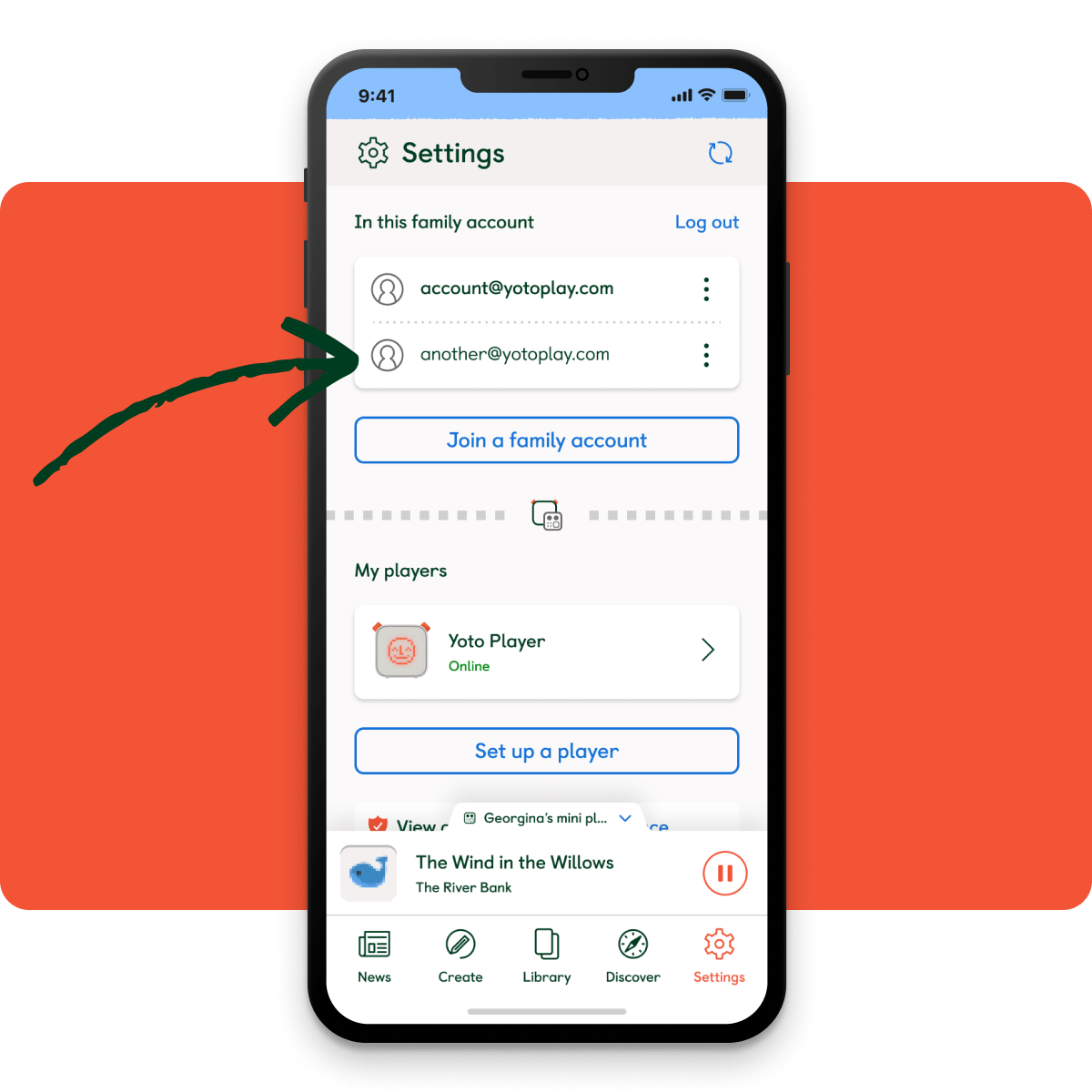
You will also be able to access the Settings screen for each player in your account. This is where you manage settings and personalize features such as bedtime/wake time and setting the color of the nightlight (Yoto Players only).